Overview
There are several ways to configure your device to connect to a network. The default setting for a NetBurner device is DHCP. If a DHCP server is available on the local network the device IP settings will be configured automatically. If DHCP is not available, you have the option of assigning static IP settings, using the AutoIP address, or using the IPv6 Link Local address. Each of these options are described in the following sections.
Dynamic IP Address (DHCP)
When the factory application boots it will attempt to obtain a DHCP address. If you are connected to a network with a DHCP server, the device IP address, mask, gateway and DNS sever should be configured automatically. If your PC is on the same DHCP network you will be able to communicate with the device.
Static IP Address
If the module is plugged in to a network that without a DHCP server, you have the option of configuring the IP settings statically. At a minimum you need an IP address and mask. If you need to route off the local area network you will also need a gateway and DNS. Static addresses should be assigned by your network administrator in order to avoid conflicts. The IP settings of the PC you use to connect to the device must be on the same subnet.
Auto IP Address (APIPA)
The default factory application is capable of AutoIP negotiation. AutoIP enables a device to automatically configure its IP address in the absence of a central DHCP server and without the need for a static IP address. By default AutoIP addressing starts in the 169.XXX.XXX.XXX address range. The network interface of the PC must also be set to the AutoIP range. Rather than assigning a value, if you set the address mode of the network interface to DHCP, the PC should default to it's own AutoIP addresss when it detects a DHCP server is not available.
Finding Your Device Address
Your NetBurner device will have at least three Addresses:
- IPv4
- IPv4 AutoIP
- IPv6 Local Link
Additional IPv6 addresses are possible if your network has an IPv6 router or DHCPv6 Server that assigns additional IPv6 addresses.
IPSetup Utility
A final option is to use the included utility IPSetup. If the device is powered on and plugged into the same network as your PC, run IPSetup. This application shows all NetBurner devices on your network. Be aware that as of NNDK 3.x, IPSetup can not be used to configure your device. Our configuration system now handles this, as described later in this guide.
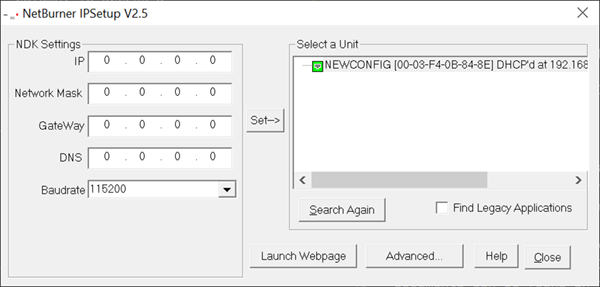
You can find the IPSetup tool on our website, here.
The NBEclipse IDE
Another option to find the IP address of your device is to use the NBEclipse IDE. As before, ensure that your device is powered on and plugged into the same network as your PC. Open NBEclipse, and in the bottom left of the workspace, NBFind can be found running. NBFind lists the IP, application, and MAC address of all NetBurner devices on your local network.

Python Find Utility
Device Find utilities written in Python are located in your installation directory: "\nburn\pctools\find\python".
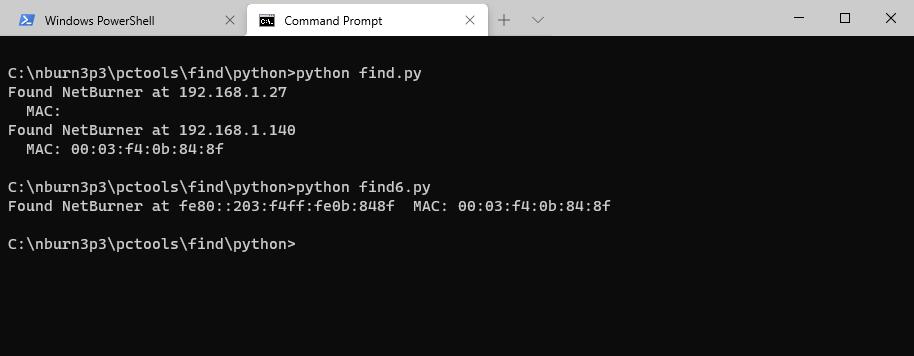
Note: If these options are failing, there may be a firewall issue blocking the applications from sending the UDP broadcast that is used to locate NetBurner devices. Always grant NetBurner applications the ability to get through your OS firewall and ensure that UDP port 20034 is open for use.