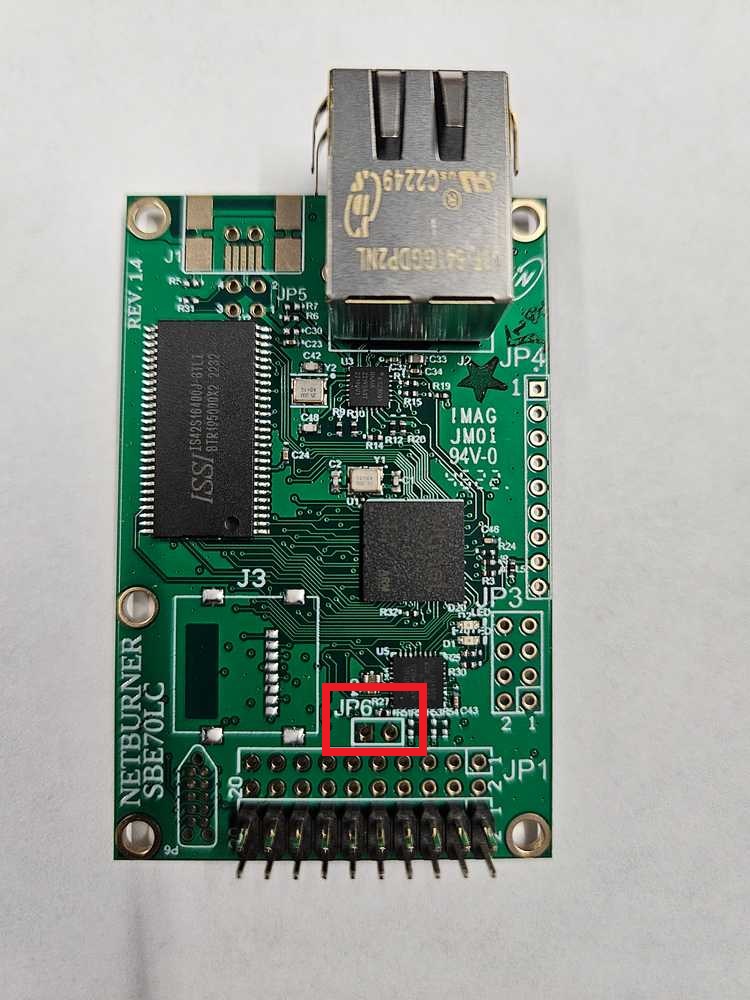|
NetBurner 3.5.6
PDF Version |
|
NetBurner 3.5.6
PDF Version |
Applicable Hardware Platforms: MODM7AE70 and SBE70LC.
Device recovery in the event of an errant application running on the device is an important part of the development process. This document describes recovery procedures for a device stuck in a repeating trap/reset condition, or a totally unresponsive device.
The easiest method of recovery is to abort the user application boot process and run only the Configuration Server. The Configuration server will enable a new application to be downloaded using:
<device IP>:20034Type "A" to Abort boot is displayed. Note that "A" is the default abort command, but the command is configurable in the Configuration Server settings. If the abort command is different, use that command instead of "A".> prompt to display.The Configuration Server is now active on both network and the device serial port.
At this point a new application can downloaded through the device web page, nbupdate or serial port.
<device IP>:20034. For example, 192.168.1.10:20034.nbupdate <file name> <device IP>TTY > Flow Control and uncheck both Xon/Xoff Input Control and Xon/Xoff Input Control. Otherwise the data stream will be corrupted.> prompt, type fla into the serial prompt and then hit enter.F5 key)..bin application file that you want to load.In a situation in which the device is completely unresponsive and aborting to the Configuration Server is not possible, or if there is no access to the device serial port, shorting two hole locations on the device PCB (also called "jumper recovery") will reset it to a factory default state. The PCB hole locations are 0.1 inches apart so that a shorting jumper can be used. This procedure will erase flash memory including the configuration and application. The device will then be ready to receive a new application using any of the procedures described in the download a New Application section.
The reset jumper location is labeled "Recovery", located on the end of the board opposite the RJ-45 connector.
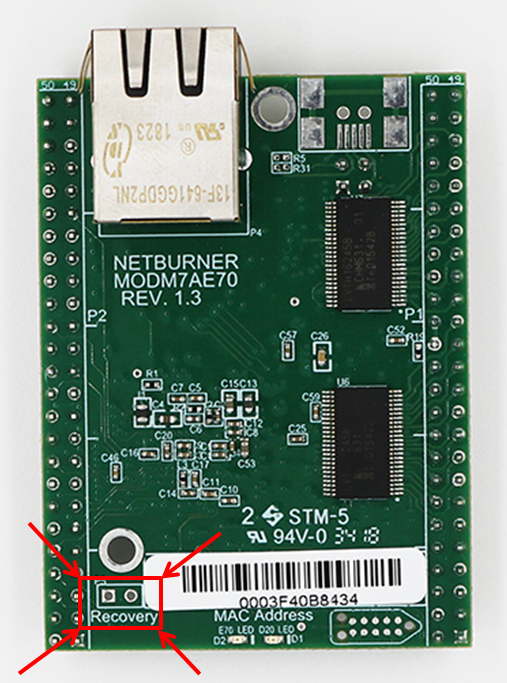
The reset jumper location is labeled "JP6", located on the end of the board opposite the RJ-45 connector.